The number of productivity apps on the market is overwhelming, but the right tools are essential for doing your best work. To help you identify the ones that are most effective for your process, we’ve compiled a list of the 10 productivity tools that will actually help you get more done, without getting in your way.
10 Productivity Tools That Will Help You Do Your Best Work
1. Calendar
As an entrepreneur, you have appointments to keep. Whether those are calls with clients, meetings with potential investors or a weekly team meeting, you need some way to keep track of all your time-bound events. A calendar is the clear tool for the job. But this isn’t 1995 — you now have digital calendars available that sync across your devices and can automatically create events based on emails or tasks in other apps.

We aren’t recommending just one calendar app because the best one for you depends on the operating system and devices you use. Here are our top three picks:
- Google Calendar - If you use a lot of Google apps (especially Gmail), then Google Calendar is the best way to go, since it so easily syncs with all the other Google apps. This is also your best choice if you have an Android phone, as Google Calendar is Android’s default calendar anyway.
- Apple iCal - If you’re a Mac and/or iPhone user, then iCal may be the right choice. Especially if you have a variety of Apple devices, you’ll appreciate the ease with which iCal syncs across iPad, iPhone, Macbook and iMac.
- Microsoft Outlook Calendar - If you use other tools in the Microsoft Office suite, then Outlook Calendar can be a good option. It works well with the Outlook email client, in particular.
Whatever calendar you choose, make sure to review it at least once a day and keep it up to date. The best calendar is ultimately the one you use.
2. Evernote
For taking notes, saving content from the web, and even storing screenshots, Evernote is our top pick. The free version of the software comes with enough storage and functionality for most businesses, though premium versions are available if you require more storage, single logins for larger teams or use of Evernote across more than two devices.
Evernote functions around the premise of “notes,” which you can think of like pages in a notebook. These notes then fit into “notebooks” that correspond to broader topics. One of the reasons we love Evernote is how flexible it is. You can use it to take notes and brainstorm projects, or to archive and organize large volumes of external information such as screenshots, web pages and physical documents. There’s also a free mobile app for easy capture of notes on the go (one of our favorite uses is to capture screenshots of notes we’ve made in books).
3. Todoist
For time-bound events, your calendar is the ideal tool. But for all the tasks you have to complete that aren’t tied to specific times, you need a to-do list app. Our top recommendation is Todoist. It’s flexible and powerful without being overwhelming. The mobile and web apps function seamlessly, and the free version is enough to do all the task management most entrepreneurs will ever need.
Todoist lets you sort your tasks into projects, create recurring tasks, categorize tasks by due date and even set tasks to be due at specific times (though we’d recommend you reserve your calendar for anything tied to a specific time). The app also incorporates gamification, giving you “karma” points for completing tasks.

While this isn’t the main reason we’d recommend the app, it is a nice bonus that can be motivating and fun, especially when you’ve used the app for a bit.
4. Asana
When it comes to project management, we have two recommendations. First, however, we should clarify why you’d need project management software to begin with. After all, isn’t it enough just to use Todoist and a calendar app? If you’re an absolute solopreneur, coordinating with no other team members, then it’s possible to get by without project management software.
Once you begin growing a team or dealing with complex, multi-stage client projects, however, the need for project management software becomes evident, if for no other reason than to serve as an archive of the tasks you’ve done and those that remain.

Our first recommendation is Asana. Asana is particularly useful if you're coordinating a large number of team members across a variety of projects. For example, if you’re running a content agency that has several freelance writers, a couple of editors, a promotions manager, a graphic designer, and a project manager holding it all together, Asana will be a lifesaver. You can easily assign tasks to individual team members, set due dates and control who can see which projects.
Along the way, you can easily keep track of who has done what, who assigned it and when they completed it. This will save your sanity on a project of any scale. You can even invite clients to join the project so they can see progress in real time.
Best of all, you can get most of this functionality for free, with teams of up to 15 people (more than enough for most online entrepreneurs). And there’s also a mobile app that allows you to manage your projects on the go.
5. Trello
While Asana is an excellent project management app, Trello is also worth considering. Whereas Asana’s interface and functionality relies primarily on lists and tasks, Trello takes more of a visual approach, as you can see below.
This layout is based on the concept of kanban, which roughly translates as “billboard” in Japanese. Originally developed to improve manufacturing processes at Toyota, kanban is now the basis for organizational and personal productivity systems, including Trello.
Trello separates projects into “Boards,” which are further subdivided into “Lists.” Each list contains “Cards,” with each card representing a task. You move the cards from left to right based on their status. At its most basic, you separate cards into “To-Do,” “Doing” and “Done,” but Trello allows you to create as many statuses as you like.
The potential uses of this system are nearly endless. The editorial calendar above is one possibility, but you can use Trello to manage any kind of project where you need to track the status of different tasks. Like Asana, you can add multiple people to the same board and assign cards to individual team members, even breaking cards down into sub-tasks if you want (in Trello these are called “Checklists”).
As far as whether to use Trello or Asana, it’s up to you. One of the biggest weaknesses of Trello in our view is that you can’t easily create recurring workflows or templates. This makes onboarding new team members difficult.
Furthermore, Asana has recently introduced their own kanban-style view for tasks, which weakens the case for Trello even further. That being said, we still think Trello is an excellent piece of productivity software and encourage you to try both it and Asana to decide which you prefer.
6. IFTTT
As the very premise of this article shows, a modern business workflow depends on a variety of productivity tools. There’s no one tool that can do it all (and you should be skeptical of any that claims otherwise). When you’re using multiple tools, however, you’ll run into situations where you wish you could make two tools work together more seamlessly.
For example, let’s take two of the apps we’ve already discussed: Evernote and Todoist. If you want to create an archive of all your completed Todoist tasks in Evernote (for use in a weekly review, perhaps), you’d have to manually copy the tasks from Todoist into Evernote. This would be so time-consuming that you’d never consider doing it.
Cases such as this are where IFTTT comes in. IFTTT stands for “If This, Then That,” and it allows you to connect dozens of unrelated apps to each other. How does it do this? The exact technical details get quite complicated, but all you need to know is that you don’t need any technical knowledge to set it up — it’s all quite straightforward.
Taking our example above, all you need to do is select the existing “Recipe” and give IFTTT permission to access the relevant apps (you’ll just need to sign in).
It’s pretty magical, and, we won’t deny, can be a bit addictive.
7. Slack
If you’re using email to communicate with your team, you should really consider Slack instead. It provides a messaging experience more akin to Facebook Messenger, WhatsApp, or other instant messaging services, but in a centralized dashboard that allows you to communicate one-on-one with other team members or with specific segments of your team.
Slack also includes features such as @mentions, easy inclusion of media, emojis, file sharing and integration with other apps. For most teams, the free version of Slack is sufficient, though if you want to have extensive archives of your conversations you can consider the paid version.
8. LastPass
To use all the productivity tools in this article, you’ll need a username and password. Managing a variety of passwords is confusing and frustrating. You can simplify things through using the same password for everything, but that leaves you vulnerable to hacks if someone gets ahold of your password.
This is where LastPass comes in. LastPass allows will remember each of your passwords for you, automatically filling in your login details for apps across the web. All you need to remember is one master password. LastPass can even generate long, complex passwords for you when you sign up for a new app. To top it off, it’s free.
9. Google Docs
We couldn’t write a post on productivity apps without mentioning Google Docs. If you do any kind of document creation, Google Docs is the tool for the job. Its collaboration and sharing features make it easy to review and co-create content for your website, blog or internal SOPs.
All of this comes with a clean, seamless writing experience that’s much less cluttered than other word processors. Google Docs also automatically saves your work, ensuring you won’t lose all your valuable content if your browser crashes or you lose your internet connection. As with all of Google’s apps, Google Docs is free.
10. Google Drive
We’ll close our list of recommended productivity tools with one final Google app. Google Drive provides free file storage and sharing for anything that you need to backup to the cloud. If you use an Android phone, it’s where your pictures are stored (assuming you have backups enabled). It’s also where the content from other Google apps such as Google Docs, Google Sheets, and Google Slides gets saved. You can even use it to back up content from your website through the use of third-party add-ons.
It’s not the only online file storage system out there, of course, but if you’re already using other Google services, it’s a logical choice, since anyone with a Google account has Google Drive by default. By default, you get 15 GB of storage, which is more than enough for most people’s needs. If you need further storage, however, Google also offers paid plans.
Start Being More Productive Today
We hope this round-up of our favorite productivity tools has helped cut through all the noise surrounding productivity (and its associated apps).
Ultimately, what matters is that you do the best work you were meant to do. The tools are secondary to this goal — use the ones that help you, and discard all those that do not. So why are you still reading this article? Go do your most important work!



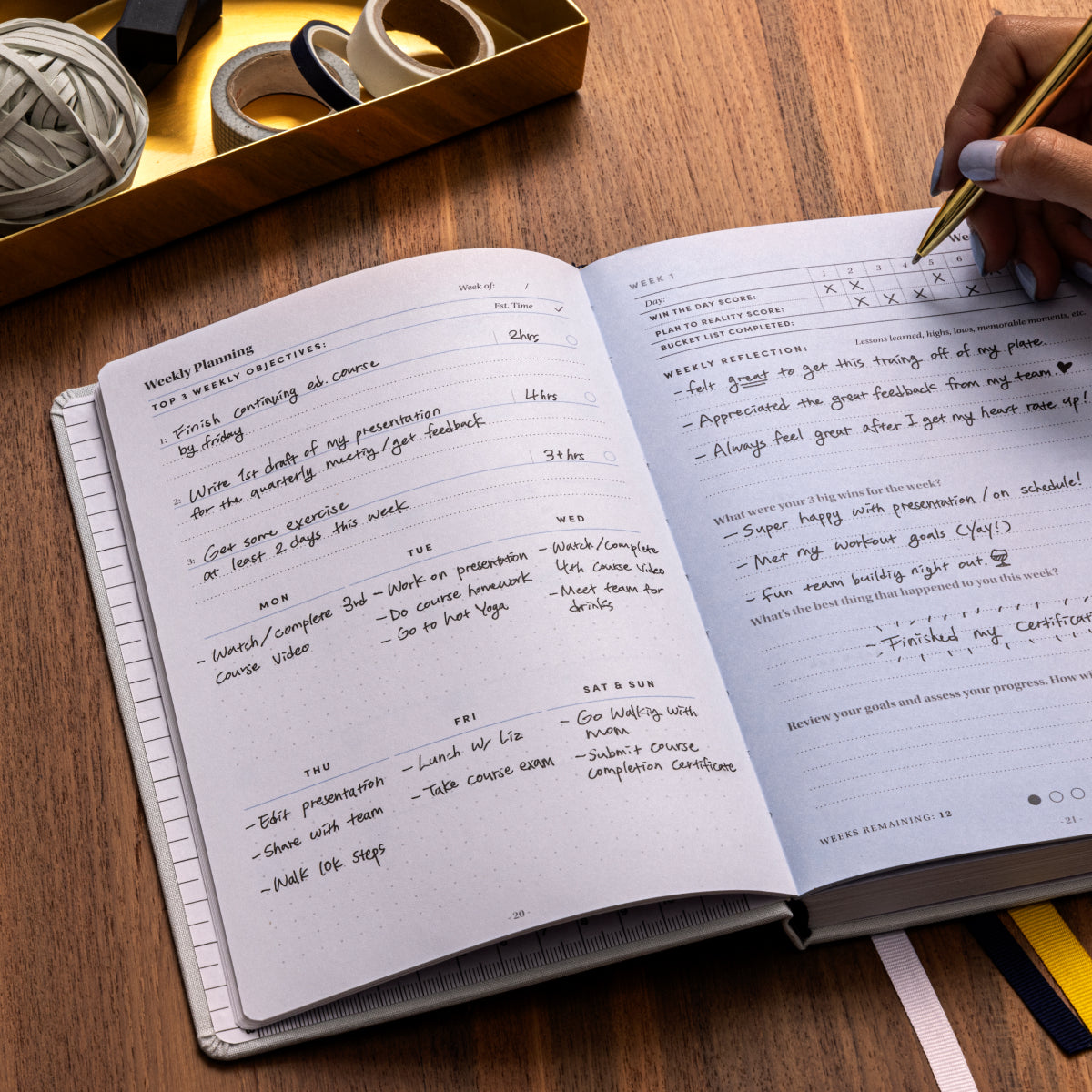


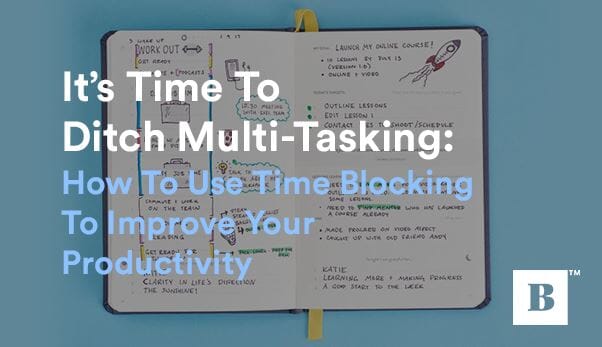

Leave a comment
This site is protected by reCAPTCHA and the Google Privacy Policy and Terms of Service apply.