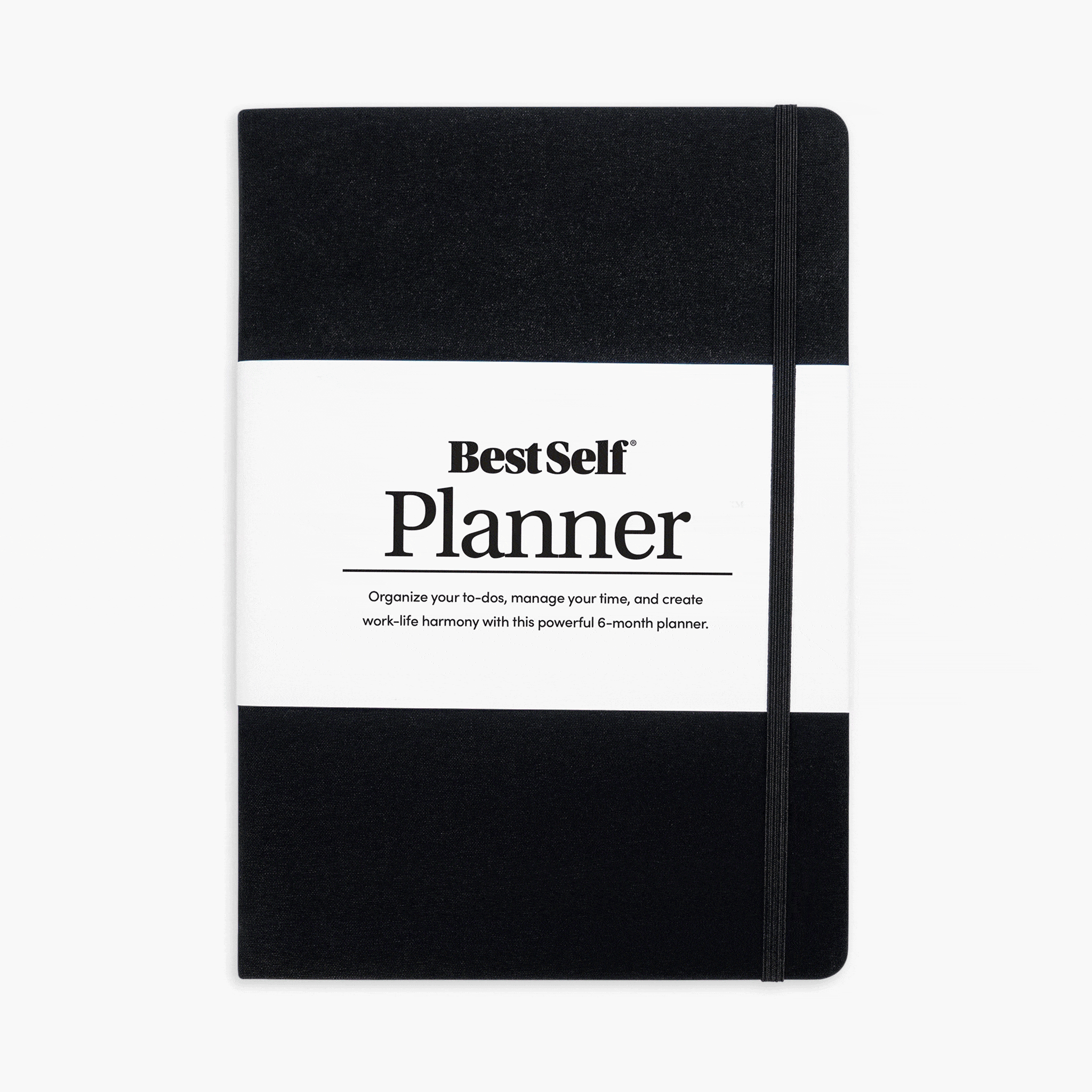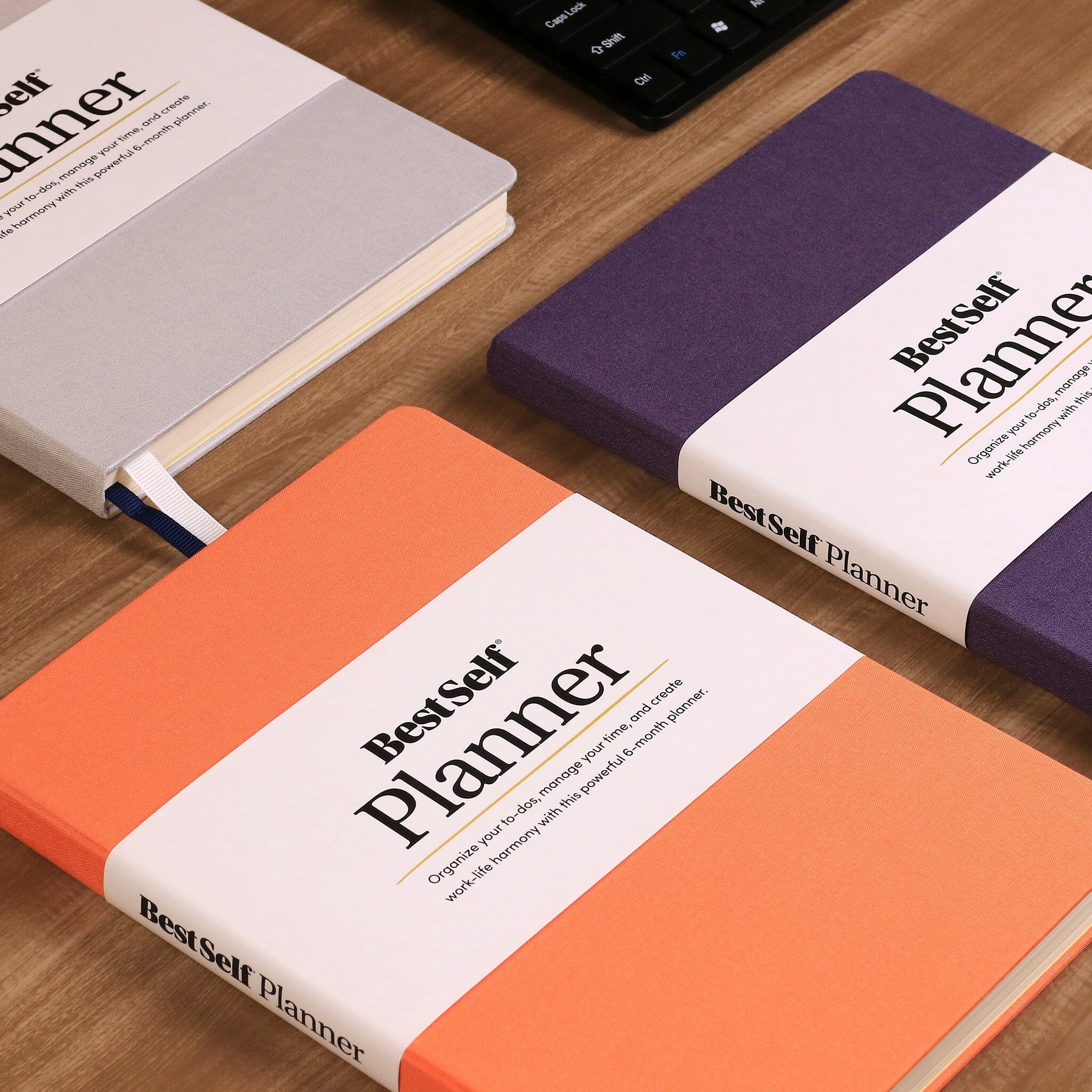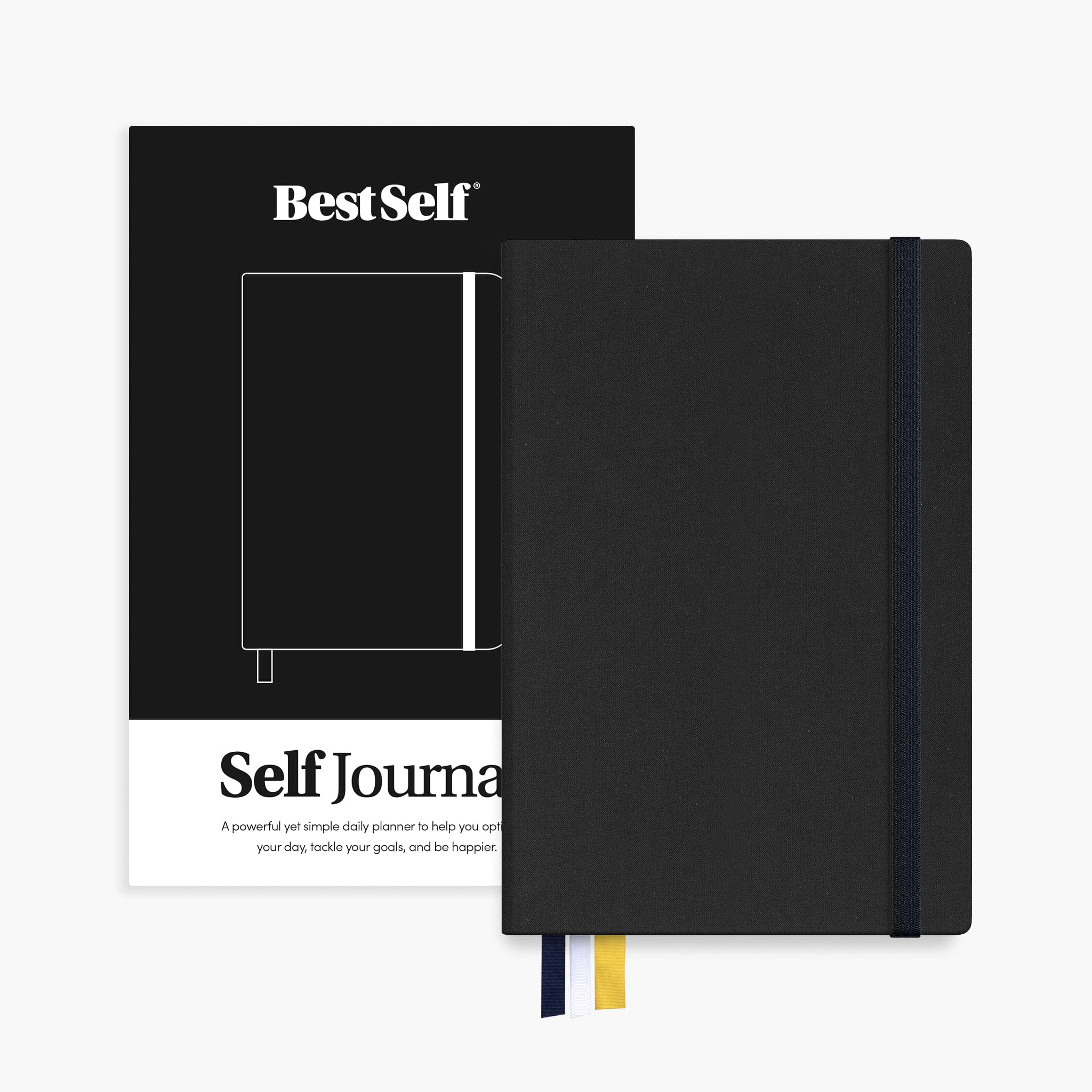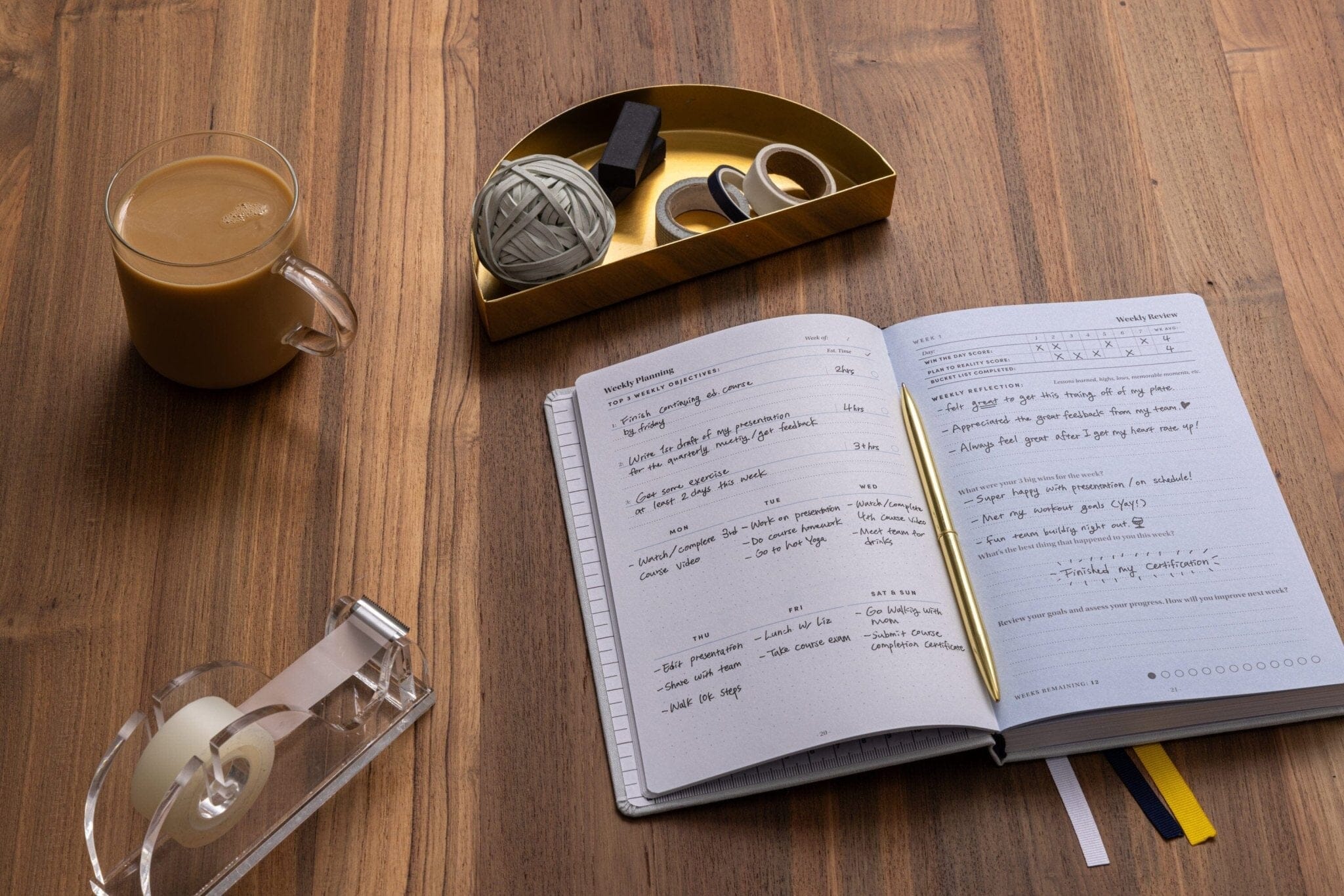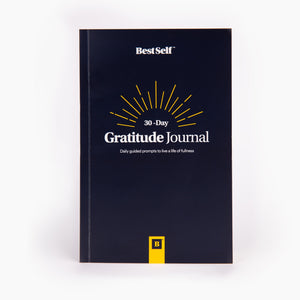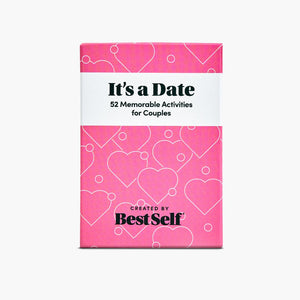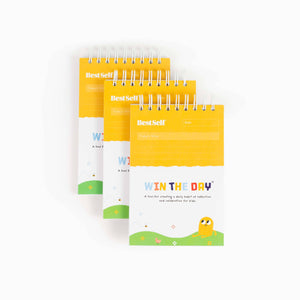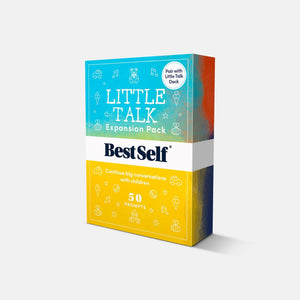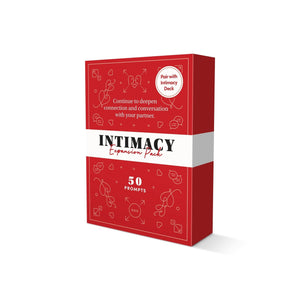How to Import BestSelf Downloadable Files on IOS and Android
How to Import BestSelf Downloadable Files on IOS and Android
For iOS users, apps like GoodNotes and Notability offer seamless tools to enhance your journaling experience. Android users aren’t left out either, as apps like Samsung Notes, Xodo, and Flexcil provide robust alternatives. If you’ve recently acquired the Self Journal Digital edition, this guide will walk you through importing files, setting up your journal, and getting started with guided journaling.

Importing Files into GoodNotes
- Download the Self Journal Digital File
- After purchasing the Self Journal Digital edition, download the file to your iOS device.
- Open GoodNotes
- Launch the GoodNotes app and navigate to the home screen.
- Import Your File
- Tap the + New button in the top corner.
- Select Import Document.
- Locate the Self Journal Digital file in your downloads or iCloud Drive and tap to import.
- Organize Your Journal
- Rename the document for easy access.
- Drag it into a folder if you want to categorize your journals (e.g., “2024 Journals”).
Importing Files into Notability
- Download the Self Journal Digital File
- Save the file to your iOS device from your purchase confirmation email or account.
- Open Notability
- Launch the Notability app on your device.
- Import Your File
- Tap the Import icon (usually a downward arrow).
- Find the Self Journal file in your downloads or cloud storage and tap to import.
- Organize Your Notes
- Create a new subject for your Self Journal to keep it separate from other notes.
- Name the subject (e.g., “Self Journal 2024”).
Importing Files on Android Apps
- Download the Self Journal Digital File
- Save the file to your Android device from your purchase confirmation email or account.
- Open Your Preferred App
- Launch your chosen app (e.g., Xodo, Samsung Notes, or Flexcil).
- Import Your File
- Look for the import or open file option, often represented by a "+" or “Import” button.
- Navigate to your downloads folder and select the Self Journal Digital file to open it.
- Organize Your Journal
- Create a folder or section to store your journal entries.
- Rename the file for easy identification.
Using GoodNotes, Notability, and Android Apps for Journaling
GoodNotes Tips
- Handwriting: Use your Apple Pencil to write directly on the pages. GoodNotes provides a natural pen-and-paper feel.
- Highlighting: Highlight important entries to track key moments or goals.
- Sticker Integration: Use digital stickers for fun or motivational designs.
- Search Feature: Utilize the search function to quickly find past entries.
Notability Tips
- Audio Notes: Record quick voice memos to complement your written journal entries.
- Multi-Media: Insert photos or screenshots for a richer journaling experience.
- Custom Templates: Duplicate and reuse templates for daily, weekly, or monthly entries.
Android Apps Tips
- Samsung Notes: Use the S Pen for precision writing and sketching. Organize your entries into notebooks for easy access.
- Xodo: Add annotations, highlight text, and navigate easily between pages. Ideal for those who want simple but effective tools.
- Flexcil: Combine note-taking with PDF annotation to enhance your journaling experience.
Where to Start with the Self Journal Digital
- Open the Journal File
- Once imported, browse through the sections to familiarize yourself with the layout.
- Start with the Guidebook
- The Self Journal Digital comes with a free guidebook that explains how to maximize its structure.
- Read through it to understand the prompts, goal-setting sections, and reflection spaces.
- Set Your Goals
- Begin by filling out your overarching goals for the quarter or year. Use the prompts to clarify what you want to achieve.
- Daily Entries
- Dedicate a few minutes each day to your journal. Focus on daily gratitude, priority tasks, and reflective moments.
- Weekly Review
- At the end of the week, review your progress and identify areas for improvement. Use this time to reset your intentions for the following week.
Why Use Digital Apps for Journaling?
- Portability: Your journal is always accessible on your device.
- Customization: All apps allow you to personalize your journal entries with drawings, highlights, and imported images.
- Flexibility: You can journal everywhere and can use any digital drawing, item or asset you have in your devices to add in your daily entry.
Final Tips for Success
- Consistency is Key: Set a daily reminder to update your journal.
- Experiment: Try different tools and features in your app of choice to find what works best for you.
- Back Up Your Files: Save your progress to cloud storage or an external drive to prevent loss.
Digital journaling with apps like GoodNotes, Notability, and Android apps can revolutionize your journaling practice. By combining the Self Journal’s structure with these powerful tools, you’ll stay organized, focused, and motivated throughout the year.